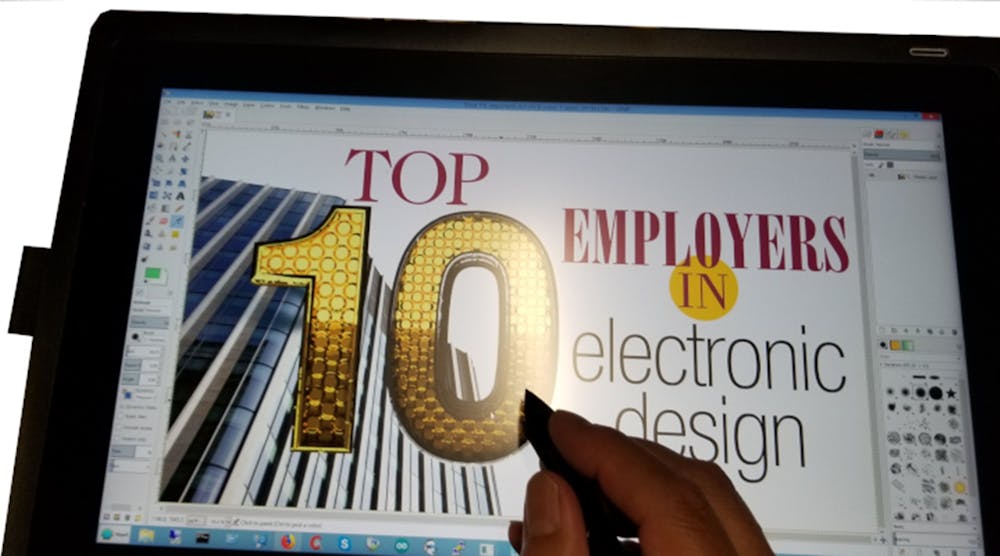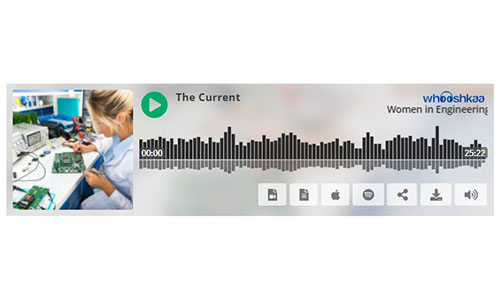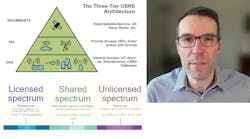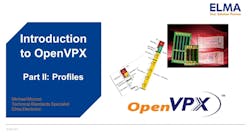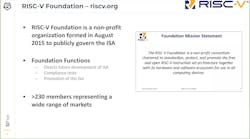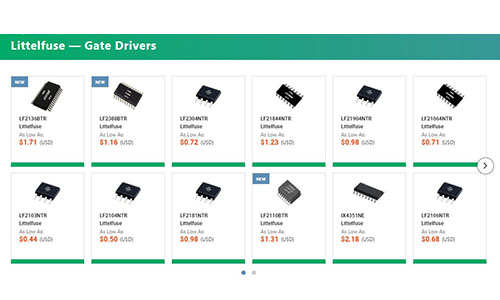One thing I believe is that you have to use something to really understand its advantages and disadvantages. I’ve been using aWacomtablet for drawing for many years and now finally have my hands on the Wacom Cintiq tablet display(Fig. 1). This is essentially a 1080p display (5080 lines/in.) with a pen interface versus a touchscreen interface that’s on my 2-in-1 Lenovo Yoga.
1. My Wacom tablet in the back has been replaced by the Cintiq 16.
I’ve been using pen interfaces for many years. The Wacom tablet I had used included half a dozen different pens and pucks that were tailored for full-time, professional artists. I found them handy, but my artistic talents are limited. On the other hand, I’m still quite adept at manipulating and touching up photos for my work, so these types of tools are quite useful.
The original Wacom tablet was very useful because of its size and flexibility. Unfortunately, it’s starting to show its age as Windows 10 becomes the norm and drivers for the older models like I have go away. It’s been relegated to a Linux system where drivers, especially for older devices, are actually easier to come by.
That old tablet didn’t get replaced willingly. As noted, the Yoga 2-in-1 has a touch interface and I have the matching pen to work with it. It’s actually quite nice for taking notes usingMyScript’sNebo application, and does a great job converting handwritten input to text. The battery-powered pen is pressure-sensitive. The tablet performs well, but it’s a bit bulky and works best when flat. Propping it up on an angle requires something like a book. The keyboard isn’t usable when in tablet mode.
Active-Matrix Display and Pro Pen 2
The Cintiq 15.6-in active-matrix display can lie flat or two legs can prop it up slightly. This tends to be the usual operating mode and I find it very comfortable. The display has a Kensington Lock Port.
It can be the lone display, but I’ve been using it in a multiple-monitor configuration. It took a little effort to get everything working just right; part of that is learning to work with the pen.
The Wacom Pro Pen 2(Fig. 2)gets its power from the screen using electromagnetic-resonance technology. It provides 8192 pressure levels for both the pen and eraser. It has a pair of buttons: one acts as button two of a mouse, and the other brings up the Wacom circular menu. One handy option on the menu is the ability to toggle displays. This allows the pen input on the Cintiq to control the cursor on the other display. It took a little time for this switch to become second nature, but it was easy to use once mastered.
2. Wacom’s pen gets its power from the screen, so there’s no need for batteries. It has two buttons plus pressure-sensitive inputs at both ends of the pen.
The best part of using the pen on the Cintiq display is that I didn’t have to worry about it being a touch display like the Yoga 2-in-1. I occasionally tried touching a button with my fingers, but normally I use the pen, which is very natural for pressing those buttons. Seeing where the cursor is with respect to the pen is more natural for drawing and touching up an image. The older Wacom tablet required a much different hand-eye coordination.
Switching to a new type of workflow often takes some time for adjustments. Using the Cintiq took less than an afternoon. I miss it when I have to use one of my other systems, especially when doing image editing.
The Cintiq comes with a removable tab that plugs into either side of the display. It’s a holder for the pen. I started by putting the pen in from the top. However, I’ve finally switched to sliding it in from the bottom because it’s easier to pull it toward me when I need it—another little feature that I found useful after playing with the Cintiq for a while.
The display supports Windows 7 and later as well as OS X 10.12 and later. There’s an open-source Linux project for Wacom devices that work with the Cintiq, but this support isn’t provided by Wacom. I was able to use it with my dual-boot Fedora system.
The Cintiq is at the small end of the spectrum. Wacom has larger tablet displays with additional functionality. For example, these larger displays have buttons on the side. There’s also a smaller 13-in. display. The new Pro versions sport 4K displays. Wacom still has a line of tablets like the one I retired. However, I would recommend the Cintiq family over those any day.
Cintiq当然不是为每个用户,但它can be indispensable for artists and editors. Wacom’s systems work with Windows Ink, allowing them to operate with almost any pen-based application. Image-editing programs like Adobe Photoshop or the open-source Gimp aren’t the only applications that can benefit from pen input.